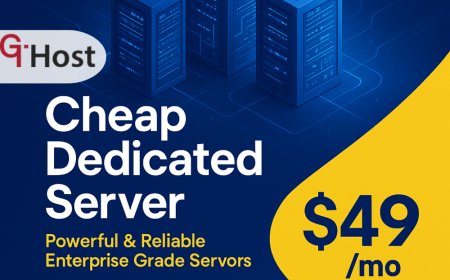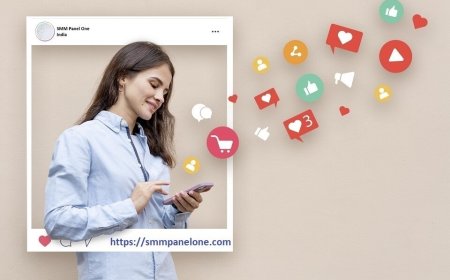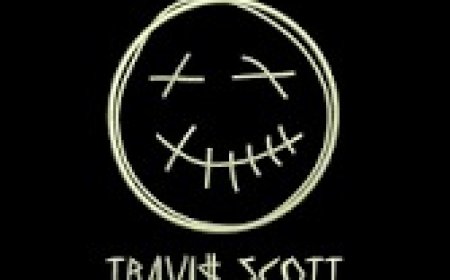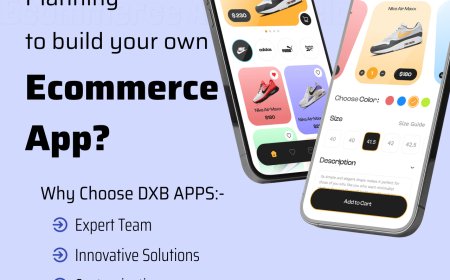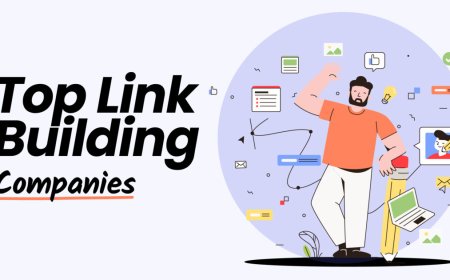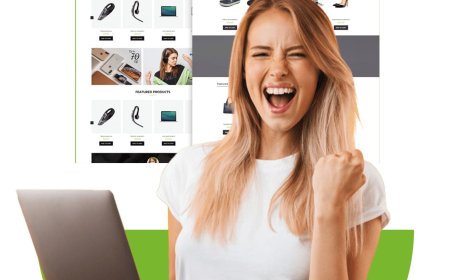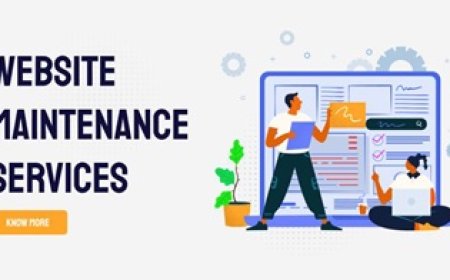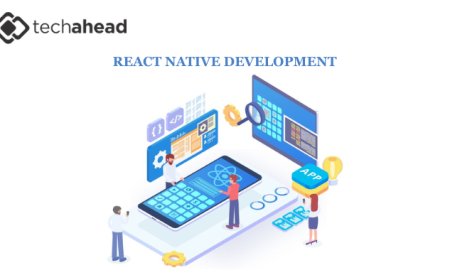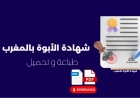Can't Access 192.168.1.1? Troubleshooting Tips and Fixes

There can be many reasons why you can able to get inside the 192.168.1.1 web-based interface on your computer. Reasons like:
Computer or laptop not connected with the routers network.
Web browser is not updated and needs a quick update.
Netgear WiFi extender setup is connected with the router.
Router is not connected with the modem via Ethernet cable.
Firewall & antivirus is blocking the interface website
Now, lets learn how to fix this 192.168.1.1 not working issue by applying a few tips and solutions.
How to Fix Cant Access 192.168.1.1 Issue?
These fixes and solutions are already been used and resulted positive to resolve many issues like cant access 192.168.1.1 interface issues. So, we advise to apply these tips and resolve your error as well.
Ensure Connection with Router
- In case of, youre on Wi-Fi, make sure your device is connected to your home network.
- In case of Ethernet connection, check cable is not damaged or cut from anywhere. Solid light on the router port? Bad cable or wrong port.
Go into the Command Prompt (Windows) or Terminal (Mac) and type:
ipconfig (Windows)
ifconfig (Mac/Linux)
Take a close Look for something like Default Gateway, if it is showing 192.168.1.1, you're doing the setup with right IP. If not, that might be your problem.
If the computer is connected with the extender, you should disable it for a few minutes from the mywifiext interface using the 192.168.1.250.
Try the Real Router IP
Remember not all the routers use 192.168.1.1. Some go with 192.168.0.1, 192.168.1.254, or even 10.0.0.1.
Try these:
- http://192.168.0.1
- http://192.168.1.254
- http://10.0.0.1
Still nothing? Go back to that ipconfig output and copy-paste whatever's listed as the Default Gateway into your browser.
Boom. If it loads, congrats, your router just wanted to be fancy and use a different address.
Use a Different Browser or Device
Sounds like a tech support clich, but its real. Try switching from Chrome to Firefox or Edge. Or use your phone's browser (connected to the same network, obviously).
Also, clear the cache. Or just hit Incognito/Private mode and retry the IP. No stored cookies, no weird extensions. Just raw access.
Try Disabling Internet Data (if using a phone)
Are you using your phone to access the setup page and its mobile data is on; your phone might skip local Ips. This action will make the 192.168.1.1 setup over your mobile network. Which obviously doesnt work.
So yeah, turn off mobile data. Only Wi-Fi. Then try again.
Restart the Router
We hate even saying this because its the most obvious thing ever, but yeah unplug it, count to 10, plug it back in.
Why? Because routers get filled with bugs. Cache builds up. Connections hang. A reboot clears up all the history and bugs.
Wait a minute or two for it to boot up fully. Then retry the IP.
Check for IP Conflicts or Manual Settings
If youve been messing around with static IPs or custom DNS settings, congrats you probably broke something.
Make sure that Obtain DNS Server Automatically and Obtain IP Address Automatically are both enabled in the settings of your network adapter.
On Windows:
- Go into the Control Panel ? Network and Sharing Center ? Change Adapter Settings
- Select Wi-Fi or Ethernet ? Properties
- Double-click Internet Protocol Version 4 (TCP/IPv4)
- Make sure both settings are set to automatic
Save and close. Try accessing the router again.
Router is in Bridge/Repeater Mode
If this router is being used as a range extender or in bridge mode, it might not be the main gateway anymore.
Youll need to:
- Check the IP assigned by the main router (check its connected devices list)
- Or use a scanner app like Fing on your phone to detect local IPs on the network. One of them will be your router.
Firewall or Antivirus is Blocking It
This can happen too. Some security suites block access to local IPs (especially if they think its sketchy). Disable your computers firewall/antivirus temporarily. Then retry 192.168.1.1. Just dont forget to turn it back on later.
Factory Reset Your Router (Last Resort)
Is all tips and solutions fails to resolve the issue, reset the router right away.
Grab a pin, find the little reset hole on the back, and press + hold for 1015 seconds. Lights will blink. Router will forget everything it knew.
After all if it boots back up, 192.168.1.1 must work (or check the sticker on the back for the default IP). Reconfigure from scratch.